New Pulsar Axion Features by James McDermott
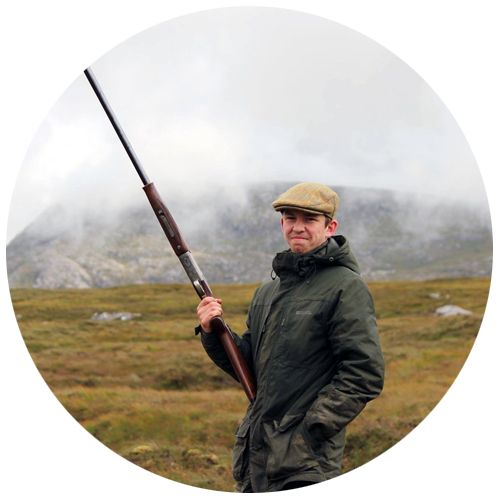
With the release of the brand new models in the Pulsar Axion range has come the introduction of two new settings, they are the new user mode setting (Amplification Level) and the Smoothing Filter. Now, these aren’t just restricted to the Axion range, they are also available on other new releases from Pulsar such as the Mergers and new Thermion range. What I will do in this blog is briefly go over what each feature does and how it can enhance the thermal image on your Pulsar device.
User modes – Normal, High, Ultra High
On older Pulsar models, there was the option to choose between forest, mountain, Identification, and custom mode. This has now been re-engineered into amplification levels, making it easier to not necessarily get confused between what mode to use for various scenarios. What it allows you to do is easily choose the correct sensitivity for your respective scenario. For example, in more foggy/misty conditions you might be better off going for the Ultra High Mode as this will produce a more in-depth image of the target in trickier conditions. Being on the Ultra Mode isn’t always the best, of course, do bear in mind that when you are increasing the amplification, the background of the image will produce more ‘noise’, this could prove to make the image harder to see and it is also where the smoothing filter comes in, which I shall come on to next. In the meantime, have a look at the images below showing the user modes and what sort of image you can expect to achieve from each one.
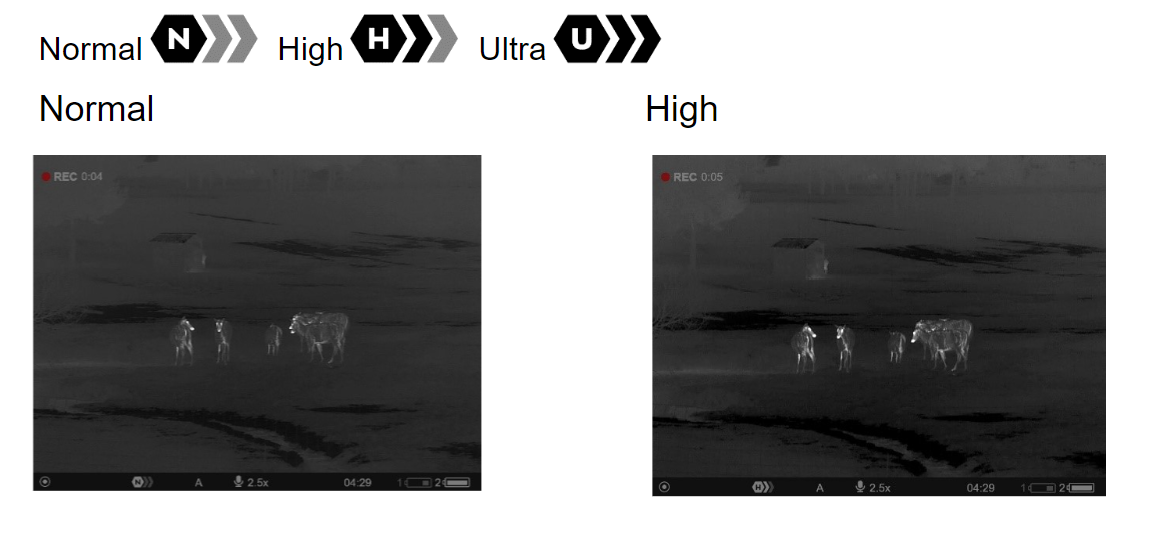
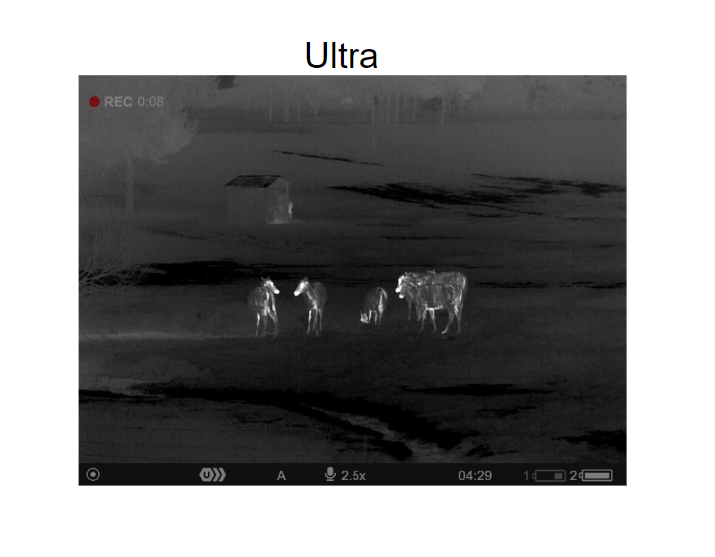
Smoothing Filter
A brand new feature on Pulsar products and in short what it does helps reduce distortion on the image when you have selected high sensitivity in your user mode. As I mentioned in the User modes section, I spoke about ‘noise’ - this smoothing filter is designed to alleviate this on your image. So, we take the foggy example again in that we have Ultra high Amplification on but the background seems distorted – you simply turn on the smoothing filter and this greatly improves the picture for the condition. Obviously, as you are ‘smoothing’ the image, you may lose a little sharpness and you do have to physically go into the menu to turn it on but having the option there on your menu can help you achieve the best possible image depending on the conditions.
Please see below the smoothing filter option on the menu and what difference the filter makes.
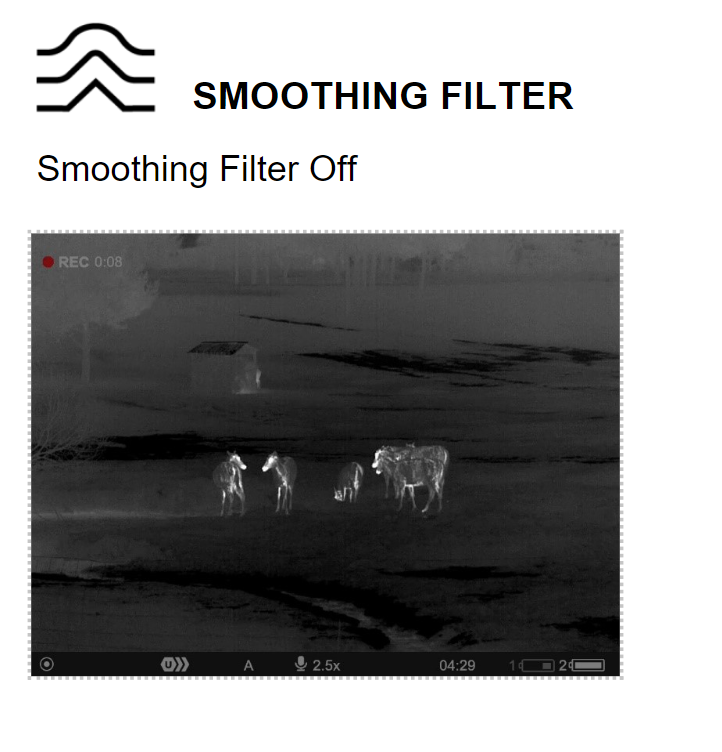
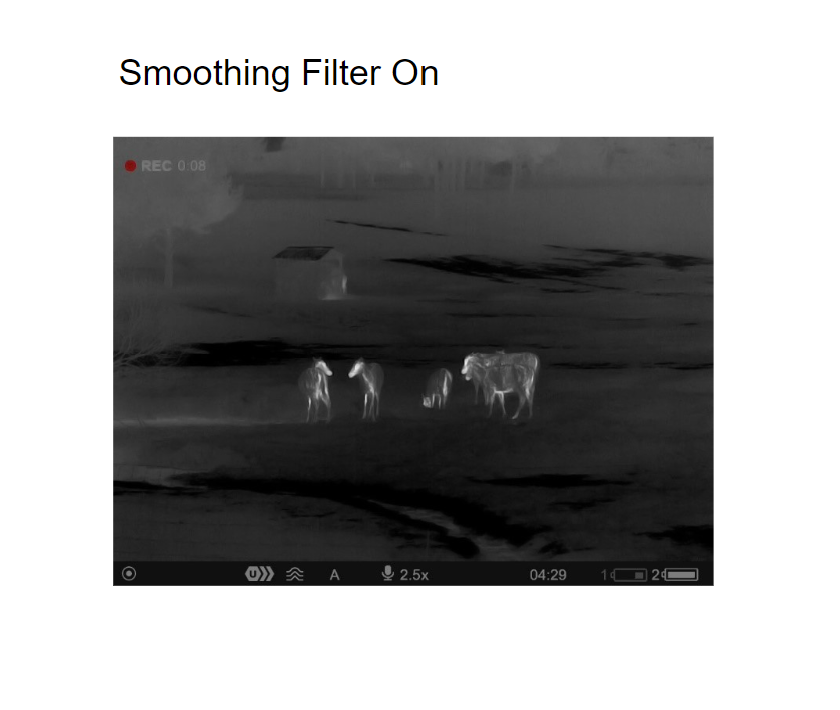
Watch the "Pulsar User Mode And Smoothing Filters - FT The Axion 2" video now!
To shop the Axion Range, click here.
To shop the FULL Pulsar Range, click here.
Thank you for reading!














